 Lau Shui Heung Reservoir
Lau Shui Heung Reservoir Make the Impossible Possible
Make the Impossible Possible Do You Praise Yourself or Accept Compliments?
Do You Praise Yourself or Accept Compliments? 
If you are being invited to an existing account, you will receive an email from Zoom (no-reply@zoom.us).Once you receive this email, click ‘Accept the Request.Click here for the details
o sign up for your free account, visit the Zoom Zoom sign-up page and enter your email address. You will receive an email from Zoom (no-reply@zoom.us)。 In this email, click ‘Activate Account’ and you will have created an account!
You can sign in to your Zoom account on the web at any time, at You can sign in to your Zoom account on the web at any time, at zoom.us/signin. Once you're logged in, use the panel on the left side to navigate the Zoom web portal. You can update your profile, schedule a meeting, edit your settings, and more.
Visit the Zoom program download page , select and download the Zoom desktop client or mobile application suitable for your computer operating system.
You can join a test Zoom meeting to familiarise yourself with Zoom and test your microphone/speakers before joining a Zoom meeting. Visit zoom.us/test, and click Join..
There are many ways to schedule a meeting , Here are some basic instructions for scheduling your first meeting.
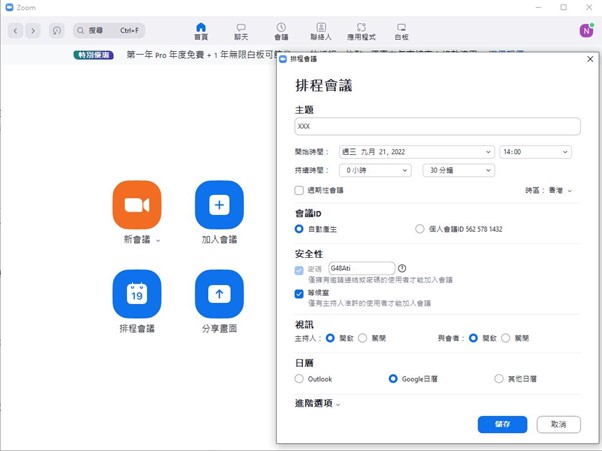

As the meeting host, there are several ways you can start the meeting. Your upcoming meetings will be listed in the ‘Meetings’ tab of your Zoom desktop client or mobile app. You can click ‘Start’ by the meeting name. You can also start your meetings from the Zoom web portal.Click to the video
Inviting others to join your meeting is as simple as sharing the invitation or join link. You can do this after scheduling your meeting by clicking Copy the Invitation .
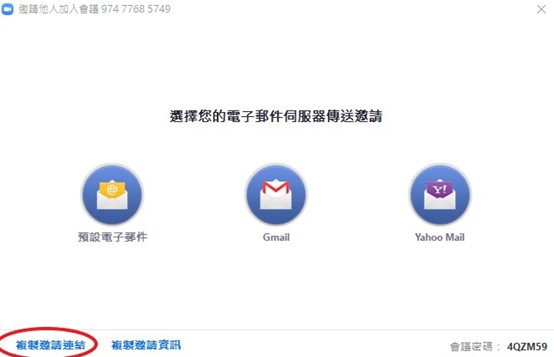
There are many ways to join a meeting,,but the easiest way is to click the join link that the meeting host provided.
The ‘Virtual Background’ feature allows you to display an image or video as your background during a Zoom meeting, providing you with more privacy or a consistent and professional look for a presentation. Depending on the device you are joining the meeting with, you can use the ‘Virtual Background’ feature with or without a green screen behind you. However, as expected, system requirements are higher for virtual backgrounds without a green screen!